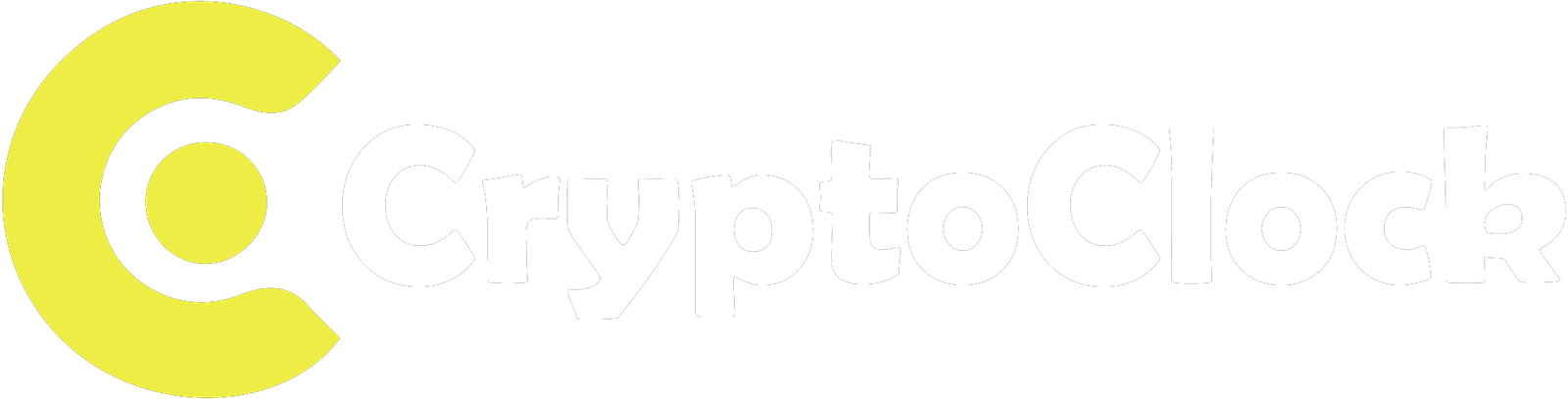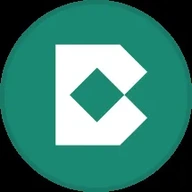A popular EVM-compatible wallet, MetaMask, is one of the most popular decentralized crypto wallets, allowing users to store, transfer or stake various cryptocurrencies. In this piece, we’ll explore how to set up a MetaMask on your device to carry out these functions. So let’s dive in!
#1. Download and Install MetaMask to Begin the Wallet Setup
Notably, MetaMask Wallet is available for download for PC and mobile devices. For context, the wallet is available on PCs as browser extensions on Chrome, Firefox, Microsoft Edge, etc.
However, MetaMask Wallet is available for download on mobile devices in the Google Playstore for Android users and Apple App Store for iPhone and Mac users.
To download the PC browser extension, visit the MetaMask Wallet website. Next, scroll down and click the Download MetaMask Today option. On the new page, click Install Metamask for Chrome, Install MetaMask for Firefox or Install MetaMask for Edge pending your desired browser.
This redirects you to Chrome Web Store or Firefox Add-ons or Edge Add-ons respectively. Select Add to Chrome, Add to Firefox or Add Extension as the case may be.
In addition, mobile app users can download the app from the website by selecting the Install MetaMask for Android option. Also, users can directly search for the MetaMask Wallet extension on their browser’s extension store.
#2. Set Up the MetaMask Wallet
For mobile devices, the app will launch immediately after installation or upon selecting Open on the download prompt. Similarly, adding the MetaMask extension on your PC browser opens MetaMask Wallet immediately after download.
Moreover, users can pin the extension to their browser’s toolbar by clicking on the extensions (jigsaw) icon in the top right-hand corner of the window and selecting the pin icon or the Show in Toolbar option depending on the browser.
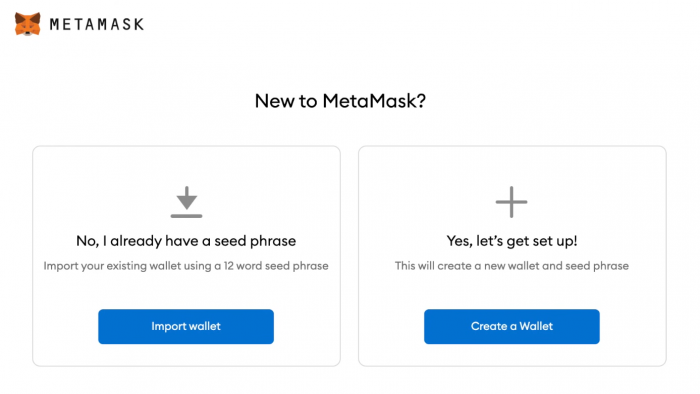
On the opened MetaMask window, you get 2 options, Create a Wallet and Import Wallet. Select the first and select opt-out on the pop-up message. Next, create a password to sign into your mobile app or PC browser extension.
After that, you get 12 words, your key phrase and the wallet’s private keys. You will be prompted to reenter the words in order. Having done that, you have set up your MetaMask Wallet.
With this 12-word phrase, you can access your wallet on any decentralized crypto wallet on any device.
Backup Your 12-Word Phrase!
As the phrase (private keys) gives access to the wallet, losing it denies access to the crypto tokens stored inside. Accordingly, this entails irretrievable loss of all crypto in that particular wallet.
So, it is of utmost importance for users to back up their seed phrase to avoid permanent loss of their assets. You can use a password manager, paste the phrase into secure documents or write them down. Multiple backups are recommended.
Meanwhile, users must never share their 12-word phrase with any entity whatsoever. No trustworthy outlet will request a 12-word phrase. You must quickly leave any site asking for your seed phrase as it is a phishing site.
Following this guide, you can set up a crypto wallet on MetaMask and transfer crypto seamlessly.